Settings Screen
The Settings screen allows you to set up various musical characteristics of this instrument.
This chapter includes the following sections:
Pitch
Current pitch deviation from standard (A note: 440 Hz) is displayed in cents to the right of the Pitch label.
The pitch of this instrument can be adjusted with a pitch tuner.
Tapping ![]() to the right of the pitch display will bring up the pitch tuner.
to the right of the pitch display will bring up the pitch tuner.
Pitch Tuner
While the pitch tuner is displayed, a tuning tone will play continuously to indicate the current pitch.
You can adjust the volume of the tuning tone with the Volume slider.
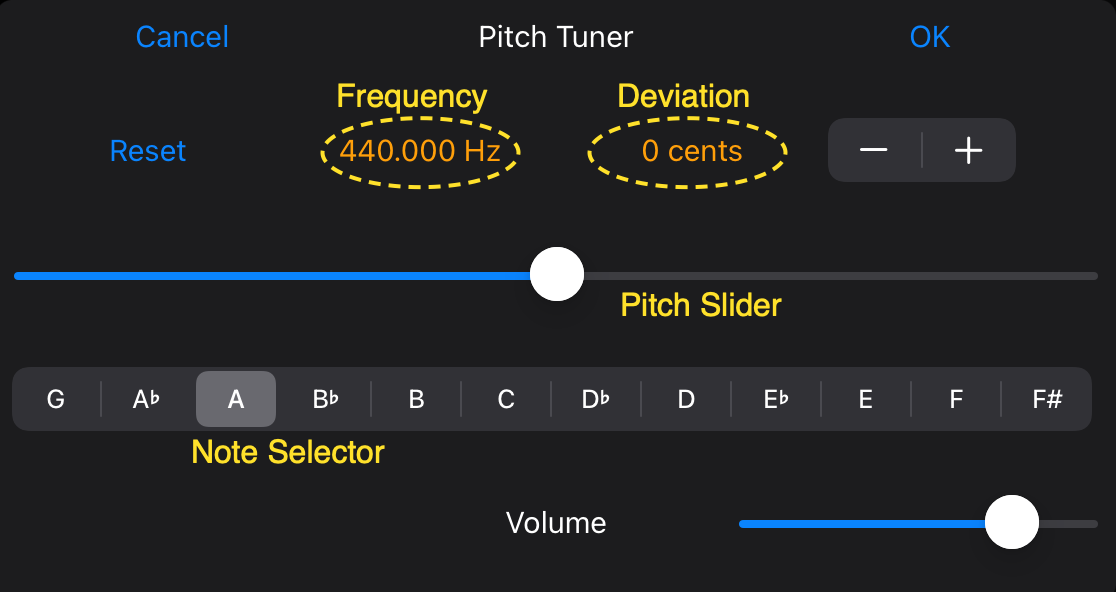
The tuning tone frequency and deviation (in cents) from standard pitch are displayed on the label at the top center.
Use the pitch slider to adjust the pitch deviation from -100 to +100 cents.
You can also use the "-+" stepper on the right to adjust in 1-cent increments.
To return the pitch to normal and the deviation to zero, tap Reset on the left.
The note selector allows you to choose tuning notes from G4 to F#5 (A4 is the default).
To align the pitch with other instruments, play the same notes and adjust them to eliminate growling noises.
If you want to apply the adjustments to this instrument, tap "OK"; otherwise, tap "Cancel."
Sound
The currently set sound name is displayed to the right of the "Sound" label.
Tapping ![]() to the right of the sound name will bring up a dialog where you can select a sound.
to the right of the sound name will bring up a dialog where you can select a sound.
Tap "OK" to use the selected sound, otherwise tap "Cancel" or swipe right on the dialog.
Shift
By selecting "Shift", you can shift the layout of the entire playing board up to three levels toward a lower or higher range.
This app normally lays out the playing board so that the practical range of the instrument selected for Sound fits within this layout. If either the high or low playing range does not fit within this layout, you can use this shift function temporarily.
Select a positive shift if you need a higher range, or a negative shift if you need a lower range.
Board Style
"Board Style" selector allows you to choose between button-bar or keyboard style for the playing board.

The maximum polyphony is 5 notes for the keyboard and 2 notes for the button bar.
Note: For keyboard, the semitone up/down function is not necessary, so the upper and lower touch plates are not displayed.
The remaining settings are displayed differently depending on whether you are using the keyboard or the button-bar, as shown below.
- for Keyboard
- Number of Keys
- for Button-Bar
- Key
- Layout
- Notation
Number of Keys
"Number of keys" selector allows you to select the number of keys displayed on the keyboard.
Key
"key" is the root note of the scale selected in the layout.
The currently set key is displayed to the right of the "Key" label. (The default key is "C.")
Tapping ![]() to the right of the key display will bring up a dialog where you can select a key.
to the right of the key display will bring up a dialog where you can select a key.
Layout
"Layout" is the allocation of notes to each button of the button-bar. Choosing an appropriate layout for the atmosphere of the song will make it easier to play.
The name of the currently set layout is displayed to the right of the "Layout" label.
Tapping ![]() to the right of the layout name will bring up a dialog where you can select a layout.
to the right of the layout name will bring up a dialog where you can select a layout.
Tap "OK" to use the selected layout, otherwise tap "Cancel" or swipe right on the dialog.
The contents of the included layouts are listed in the "Appendix" of the User Guide.
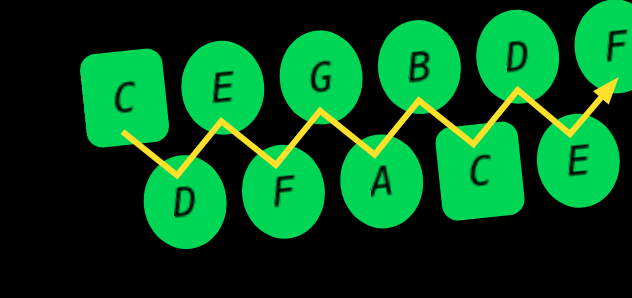 Once the key, layout, and sounds are determined, the notes are arranged in a zigzag pattern from left to right along the scale specified in the layout, to fit the "practical range" of the selected sound.
Once the key, layout, and sounds are determined, the notes are arranged in a zigzag pattern from left to right along the scale specified in the layout, to fit the "practical range" of the selected sound.
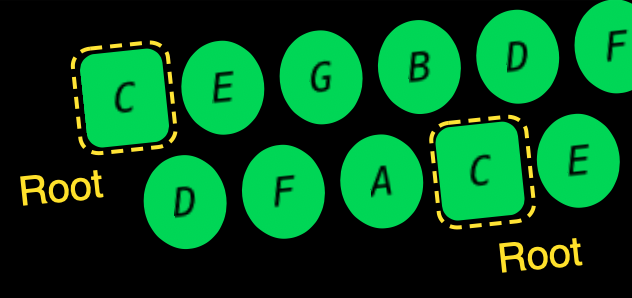 The button assigned to the root note of the scale is displayed as a rounded rectangle.
The button assigned to the root note of the scale is displayed as a rounded rectangle.
This unique layout makes it extremely easy to play arpeggios on diatonic scales.
Notation Mode
Each button of the button-bar displays the note name or number assigned to it according to the notation mode.
The currently set display mode is displayed to the right of the "Display Mode" label.
Tapping ![]() to the right of the notation mode name will bring up a dialog where you can select the notation mode.
to the right of the notation mode name will bring up a dialog where you can select the notation mode.
The dialog allows you to select from the modes described below.
Tap "OK" to use the selected notation mode, otherwise tap "Cancel" or swipe right on the dialog.
| Notation Mode | Meaning | Button-Bar |
|---|---|---|
| Blank | No display is made. | 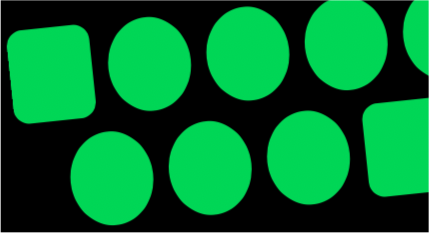 |
| Root | Only the button assigned to the root displays its note name. |  |
| Interval |
The note name is displayed on the button that is the root of the scale, and the other buttons show the intervals from the root.
The notation of musical intervals is described in the "Appendix" of the User Guide. |
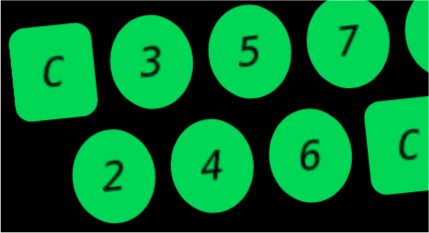 |
| DoReMi | The names in the solfège notation with the movable Do method are displayed. | 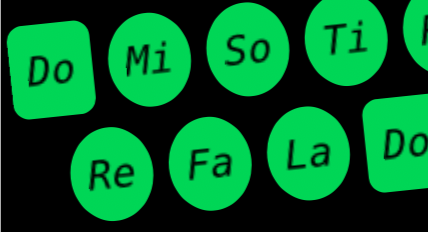 |
| Full | All buttons display the corresponding note names. | 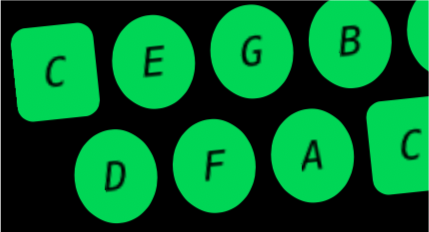 |
Settings Banner
Most of the contents of settings are displayed as the Banner on the Main screen.
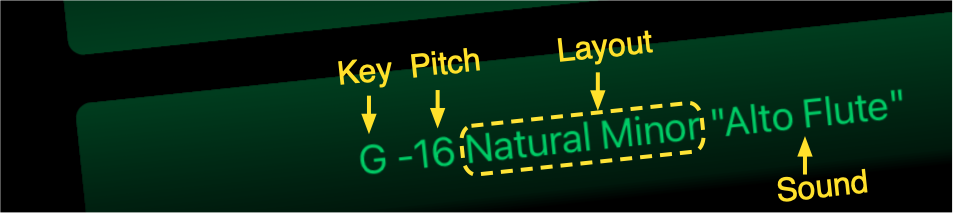
Pitch is displayed as the deviation when the pitch setting is not zero.
Key, Layout and Sound are always displayed; Sound is in quotes on the far right of the banner.